In my previous post (How To Connect To The Oracle Cloud Instance) we reviewed the steps to connect using SQL Developer. Now we will see what DBA tasks we can perform using SQL Developer.
First click on the View menu, then click on the DBA sub menu. This is going to open the DBA pane in the lower left corner.
Click on Connections and add the connection we already setup to the Oracle Cloud Instance.
Here you can expand the tree to verify what is available from SQL Developer.
Let’s click on Tuning and then Real Time SQL Monitoring. The right pane is going to display the SQL Monitoring output. I’m really familiar to this feature in OEM 13c and honestly, looks very similar in SQL Developer.
Now let’s click on Instance Viewer under Database Status menu.
This is going to show you the overall container status and statistics on where our PDB is running on.
The storage menu can help you verify the size of your tablespaces and under RMAN Backup/Recovery you can verify that there are actually backups happening every night.
Thanks,
Alfredo

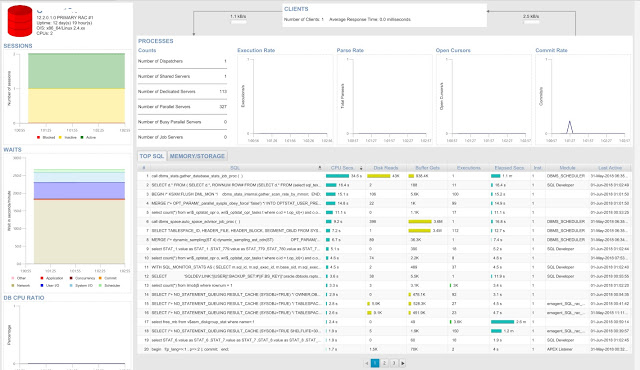
Awesome informations that you have shared for us.I eagerly waiting for more updates in future.Hadoop Training in ChennaiBig data training in chennaiHadoop Training in Anna NagarJAVA Training in ChennaiPython Training in ChennaiSelenium Training in Chennaihadoop training in Annanagarbig data training in chennai anna nagarBig data training in annanagar