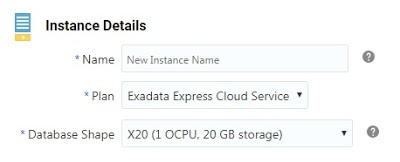In my previous post (Thinking on trying the Oracle Cloud? My 30 day experience) I showed you how to subscribe to the Oracle Cloud and how to get to the main dashboard. From here we are going to click on the Create Instance button.
After that you are going to be prompted on what kind if service this instance is for. You have 4 options; Messaging, Data Visualization, Exadata Express and Management Cloud.
In this example we want to create a database instance on Exadata Express. So we are going to select “Create” on the Exadata Express section.
Then you need to configure the instance details. First is the name (lowercase), then the plan and finally the Database shape. In this case I just want to create a small 20GB test instance.
On the right side you have administrator details. The default is the account we created to sign up to the Oracle Cloud.
Then click on Create.
You will get a message like the one below.
It took couple of minutes for the DB instance to be provisioned. Once ready, you’ll see the status of the instance as active in the dashboard.
Next click on the service instance URL and you will be re-directioned to the instance dashboard. In this dashboard you have 2 main options, Develop and Manage.
Develop option, gives you tools like SQLPlus, App Builder, SQL Developer and the option to enable access to client tools.
Manage option enables you to create users, change passwords, export/import and Apex administration.
This concludes the instance creation process.
Thanks,
Alfredo