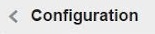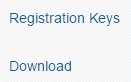In order to gather Weblogic’s Admin Server and Managed Server log files, you need first to install and configure the OMC Cloud Agent.
Then you need to verify that the Cloud Agent is up and running. Refer to my previous post on how to manage the Cloud Agent.
The next step is to setup the Log Analytics entities. In order to do this you have to make use of a JSON template. Oracle provides examples of these templates in the OMC documentation:
In this example we are going to add a Weblogic Admin Server and Managed server as Cloud Agent entities.
Unzip the example zip file and modify the omc_weblogic_domain_credless.json file.
The data added to this file really depends on your environment. This is how it looks for my environment:
{
“entities”:[
{
“name”:”base_domain”,
“type”:”omc_weblogic_domain”,
“displayName”:”Weblogic_on_”,
“timezoneRegion”:”PST”,
“properties”:{
“port”:{
“displayName”:”Port”,
“value”:”7001″
},
“domain_home”:{
“displayName”:”Domain Home”,
“value”:”/u01/app/oracle/product/ofm12.1.2/user_projects/domains/base_domain”
},
“admin_server_host”:{
“displayName”:”AdminServer”,
“value”:”.”
},
“webLogic_home”:{
“displayName”:”WebLogic Home”,
“value”:”/u01/app/oracle/product/ofm12.1.2/wlserver”
}
},
“associations”:[
{
“assocType”:”omc_contains”,
“sourceEntityName”:”base_domain”,
“sourceEntityType”:”omc_weblogic_domain”,
“destEntityName”:” __AdminServer”,
“destEntityType”:”omc_weblogic_j2eeserver”
}
]
},
{
“name”:”_AdminServer”,
“type”:”omc_weblogic_j2eeserver”,
“displayName”:”AdminServer_”,
“timezoneRegion”:”PST”,
“properties”:{
“host_name”:{
“displayName”:”Weblogic Host”,
“value”:”.”
},
“domain_home”:{
“displayName”:”Domain Home”,
“value”:”/u01/app/oracle/product/ofm12.1.2/user_projects/domains/base_domain”
},
“listen_port”:{
“displayName”:”Listen Port”,
“value”:”7001″
},
“listen_port_enabled”:{
“displayName”:”Listen Port Enabled”,
“value”:”true”
},
“ssl_listen_port”:{
“displayName”:”SSL Listen Port”,
“value”:”7002″
},
“server_names”:{
“displayName”:”Server Names”,
“value”:”AdminServer”
}
},
“associations”:[
{
“assocType”:”omc_monitored_by”,
“sourceEntityName”:”_AdminServer”,
“sourceEntityType”:”omc_weblogic_j2eeserver”,
“destEntityName”:”base_domain”,
“destEntityType”:”omc_weblogic_domain”
}
]
},
{
“name”:”_ManagedServer_1″,
“type”:”omc_weblogic_j2eeserver”,
“displayName”:”ManagedServer_1_”,
“timezoneRegion”:”PST”,
“properties”:{
“host_name”:{
“displayName”:”Weblogic Host”,
“value”:”.”
},
“domain_home”:{
“displayName”:”Domain Home”,
“value”:”/u01/app/oracle/product/ofm12.1.2/user_projects/domains/base_domain”
},
“listen_port”:{
“displayName”:”Listen Port”,
“value”:”7003″
},
“listen_port_enabled”:{
“displayName”:”Listen Port Enabled”,
“value”:”true”
},
“ssl_listen_port”:{
“displayName”:”SSL Listen Port”,
“value”:”7005″
},
“server_names”:{
“displayName”:”Server Names”,
“value”:”ManagedServer_1″
}
},
“associations”:[
{
“assocType”:”omc_monitored_by”,
“sourceEntityName”:”_ManagedServer_1″,
“sourceEntityType”:”omc_weblogic_j2eeserver”,
“destEntityName”:”base_domain”,
“destEntityType”:”omc_weblogic_domain”
}
]
}
]
}
Save this file and load the entities to the Cloud Agent as follows:
$ ./omcli add_entity agent /home/oracle/omc_weblogic.json
Oracle Management Cloud Agent
Copyright (c) 1996, 2016 Oracle Corporation. All rights reserved.
Operation Succeeded: Accepted 3 of 3 entities for processing.
As you can see, 3 entities were loaded to the agent; the base_domain, Admin Server and Managed Server.
Now verify the new entities in the Log Analytics configuration page.
– Click on the “Navigation” icon.
– Under “Cloud Services” click on “Log Analytics”
Click on “Configuration” located in the right side of the screen
In the “Entities” section. Click on the icon with the number (ie. 4)
You will see a list of the new entities just added.
Go back to “Log Explorer” by clicking on
In the search box type ‘Log Source’ = ‘FMW WLS Server Logs’
Click on “Run”
Check all the log information displayed for the WLS Server
This blog post is part of a series of blog posts related to the Oracle Management Cloud:
Thanks,
Alfredo